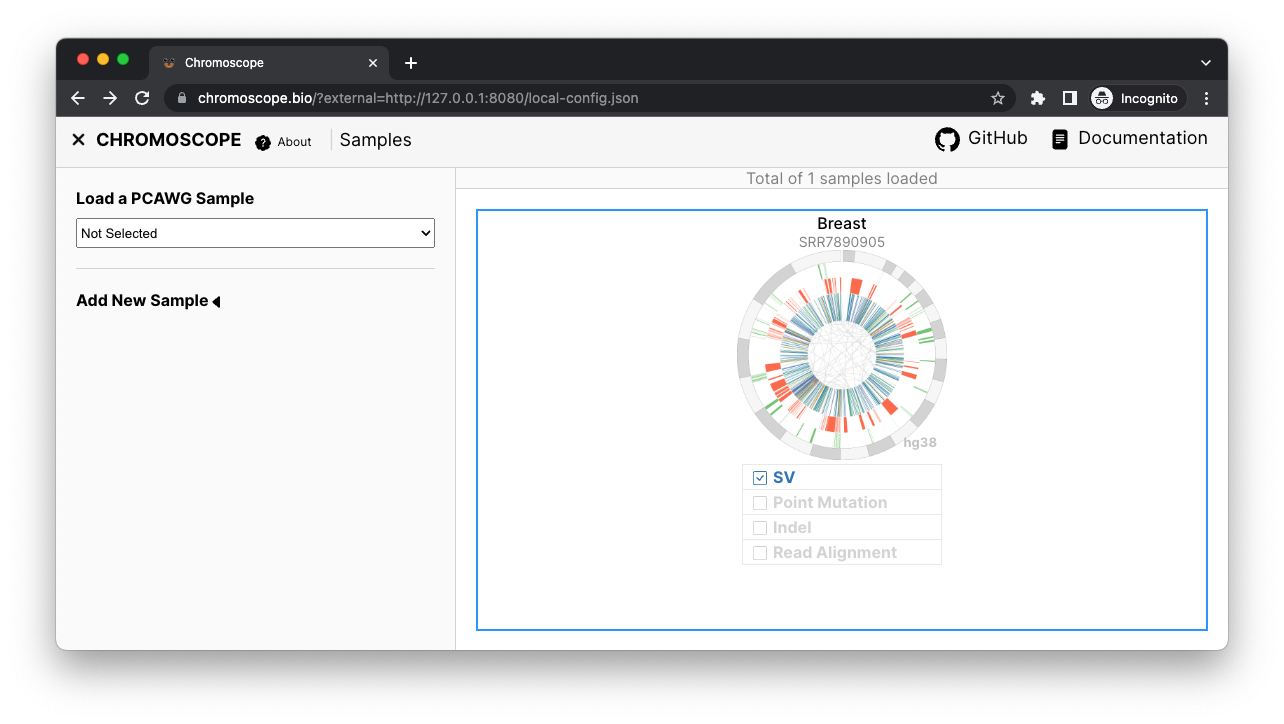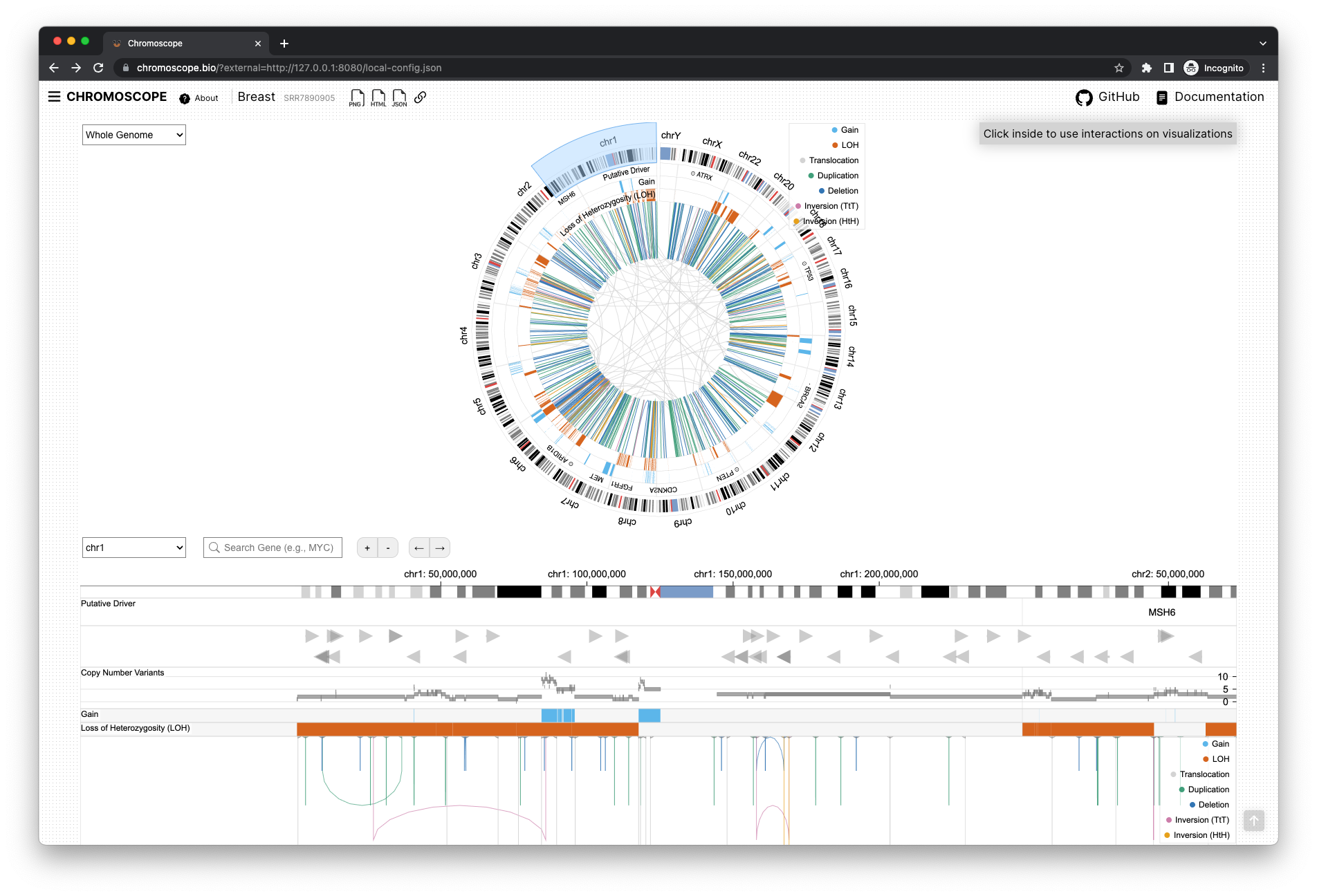Loading Local Data
You may also want to see the Chromoscope Python package, which allows you to load local files on computational notebooks.
You can run a local file server to display local files on Chromoscope. This enables you to safely visualize your private files. There are multiple light and easy-to-install file servers. In this page, we will use http-server for the demonstration.
Run Local File Server
You first need to install the file server called http-server. To install it, you need to first install a package manager, npm.
To install npm, please refer to the official documentation: https://docs.npmjs.com/downloading-and-installing-node-js-and-npm#using-a-node-installer-to-install-node-js-and-npm
After installing the npm, you can use it to install http-server. For example, run the following command on your terminal.
npm install http-server -g
Now you can run the server on the designated folder.
http-server ./path-to-your-folder --cors -c-1
Note that the --cors option allows the browser to access your files.
Now, you can browse files that are located under the selected folder using your browser. For example, open http://127.0.0.1:8080/ on the browser.
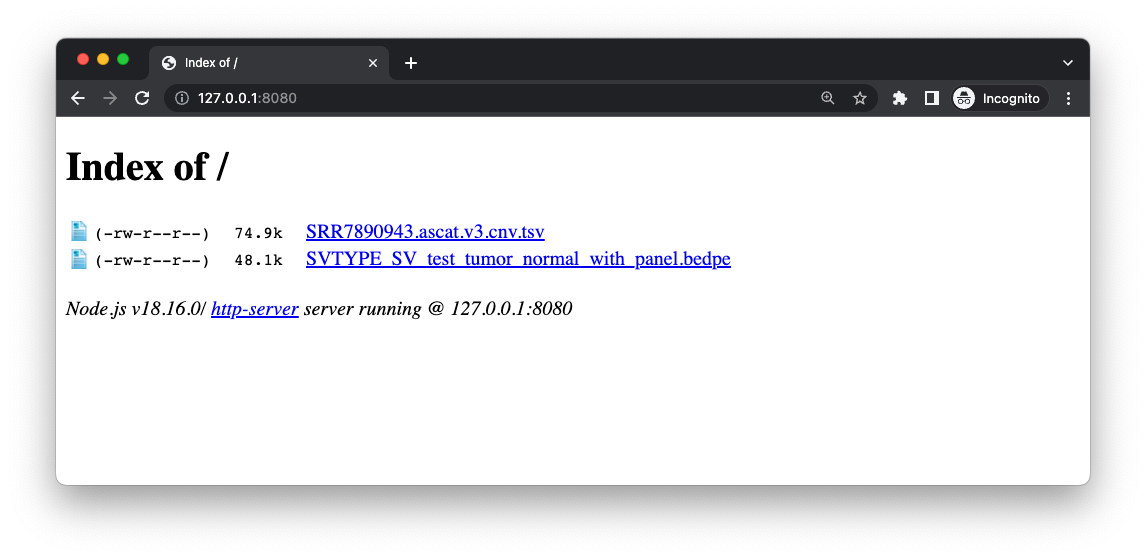
Also see https://stackoverflow.com/a/16350826
Create Data Config
Using the URL of the local files, you can make a data config. For example, the following example specify two local files (i.e., SV and CNV).
{
"id": "SRR7890905",
"cancer": "breast",
"assembly": "hg38",
"sv": "http://127.0.0.1:8080/SVTYPE_SV_test_tumor_normal_with_panel.bedpe",
"cnv": "http://127.0.0.1:8080/SRR7890943.ascat.v3.cnv.tsv"
}
Use Local Data Config
You can also put this local data config (say, local-config.json) under the folder hosted by your http-server. You should be able to open the data config file on the browser using http://127.0.0.1:8080/local-config.json.
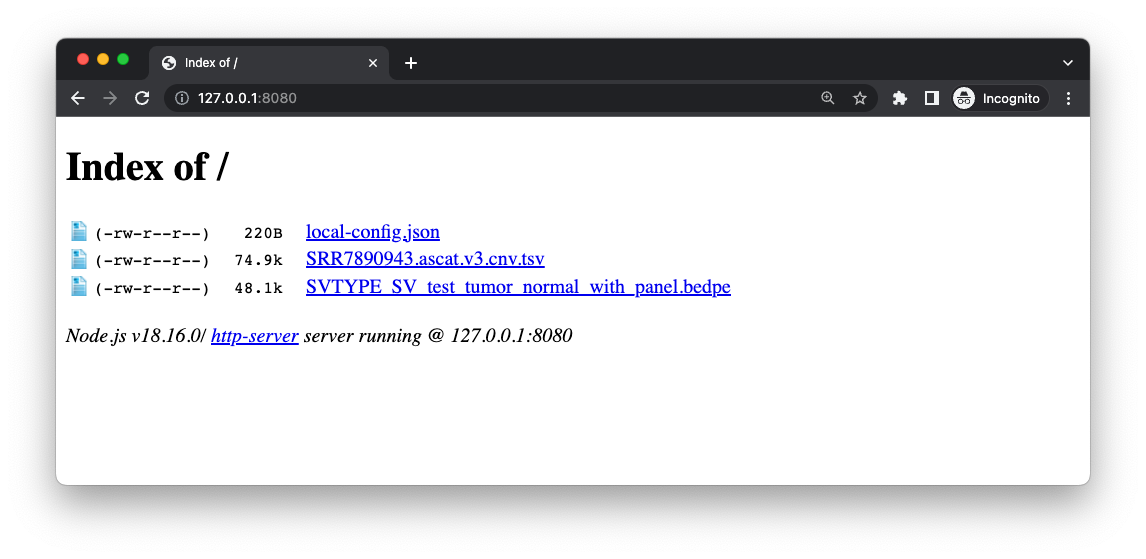
If you open the following URL, you should be able to open the data config on your browser.
http://127.0.0.1:8080/local-config.json
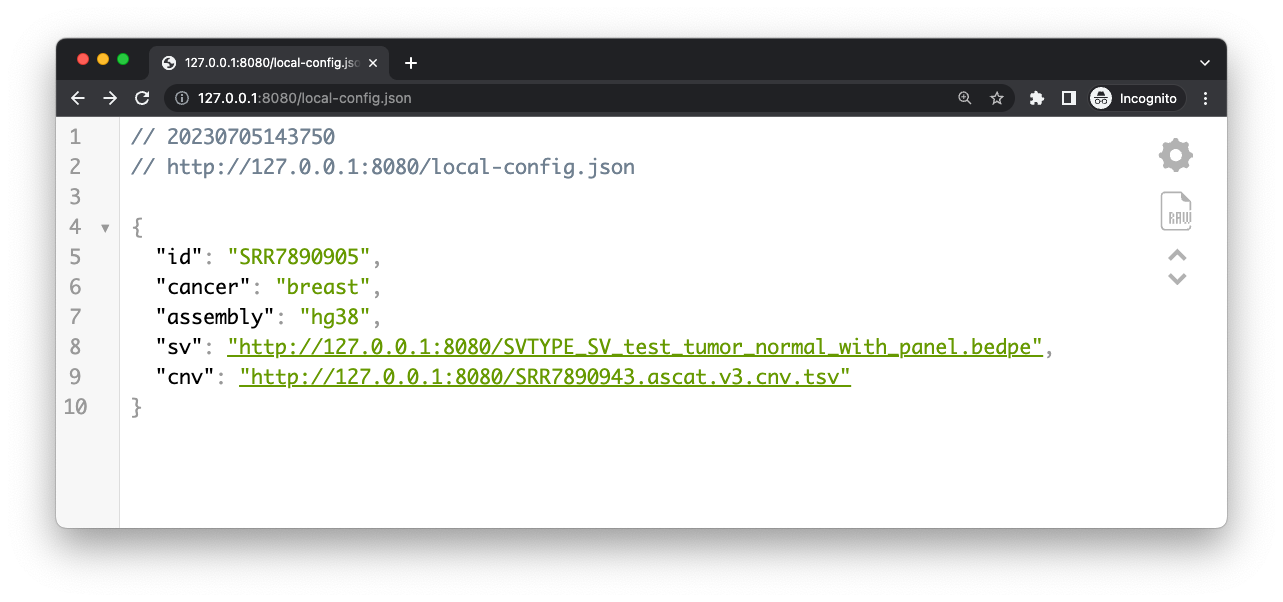
Open Browser
As a last step, use the data config you created to browse your local files in Chromoscope.
https://chromoscope.bio/app/?external=http://127.0.0.1:8080/local-config.json